Dashboard - Headset Usage
Peak and the Eave monitoring system relies on the hardware being used to capture the available data. Hearing protection should always be worn and encouraging regular usage and capture of the data is a strong enabler of being able to measure and improve upon Noise exposure.
In the following article we aim to cover:
What does this metric show?
Graph View

The headset usage card shows the percentage of headsets that have successfully returned data for the selected Workgroup and date range, out of the total available headsets assigned to those Workgroups. So for the example above there are ten headsets in total and 8 have been used in the date range. (8/10 = 80%)
Headsets do not need to be worn everyday within a date range to be counted, as long as they have been worn once in the selected period then it will count as worn. So for example if half the headsets are worn in the first half of the month and the other half in the second then the Headset Usage score would be 100%.
Making sure the right numbers of headsets allocated to a Workgroup is the same as the number of expected operatives on site is key to making this metric helpful. Also assigning headsets to specific Operatives is good practice to ensure you know which PPE is being utilised and which is not.
Data View

By toggling to the data view (Top right of the card) you are able to see the data upon which the Headset Usage metric is based. This view is useful as it shows a distinct line for each headset that was worn and returned data in the date period selected.
The HeadsetID shows the unique identifier of the device and selecting this will show you the exact dosimetry data sample that the line is based upon. This is similar to other metric cards and works across the Dashboard.
Assigned To shows the Operative that was assigned to this headset in the selected date period filtered. If there was no Operative assigned then a dash is shown instead - . Selecting this will show you the Operative overview window and gives a historical breakdown of the Operatives exposure over the last 12 months.
The Usage column shows the total period that was recorded in the following format (hours:minutes:seconds.)
- The Workgroup column shows the Workgroup that the headset belonged to during the date period filtered. If the headset was in multiple Workgroups during a filtered period the last one that it ended up in is shown in this field.
Note: As with all data metrics in the Dashboard in Peak you are able to filter ascending to descending on any of the columns to reorganise the data. For example listing operators alphabetically or listing the lowest duration to the highest duration recorded by a headset.
What do the colours indicate?
Like the other cards a basic traffic light system has been implemented to indicate positive - negative.
For the Headset Usage card the following colours are shown at the various percentage usage within the selected Workgroup and date range.
Green
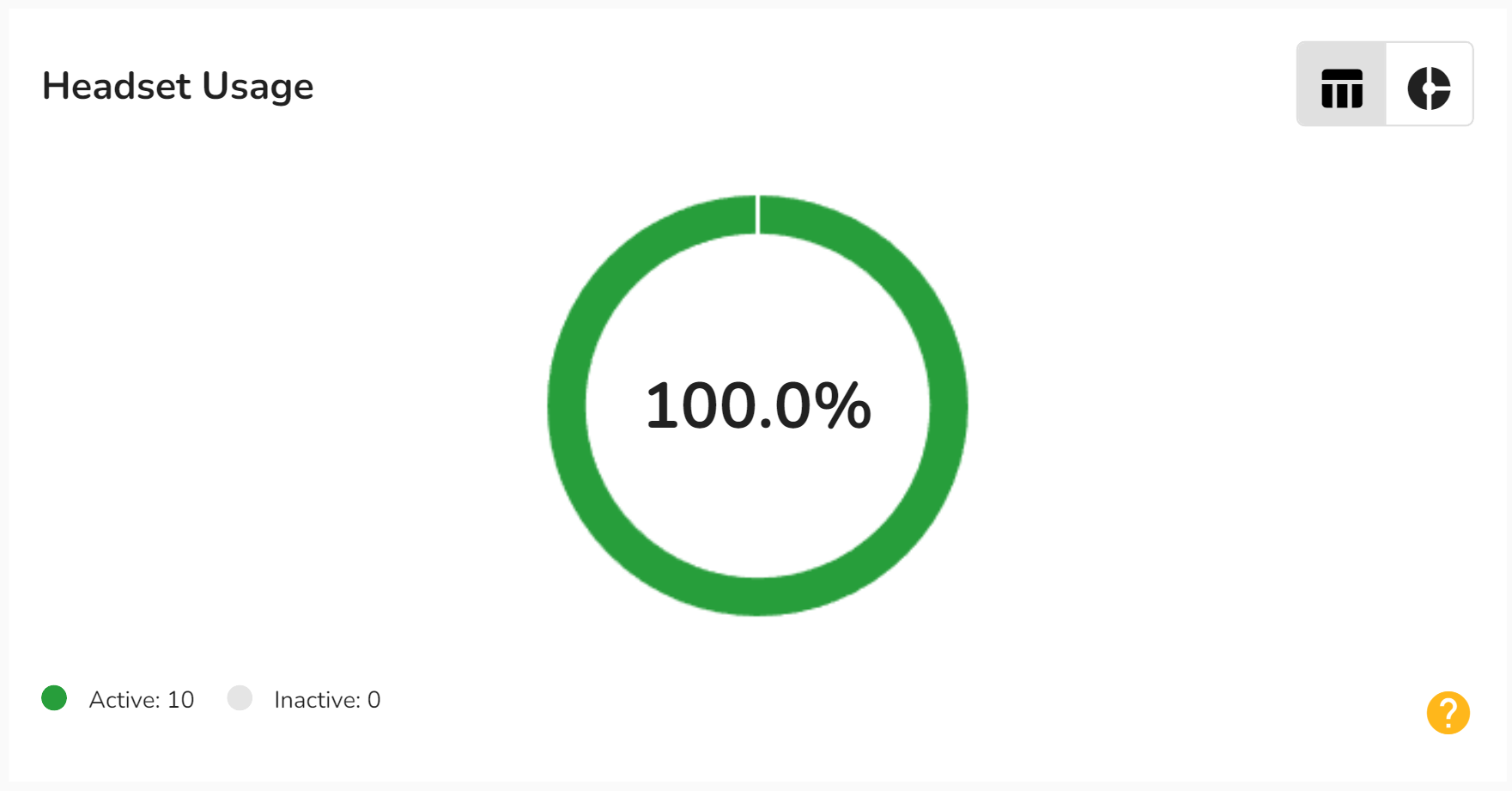
Yellow
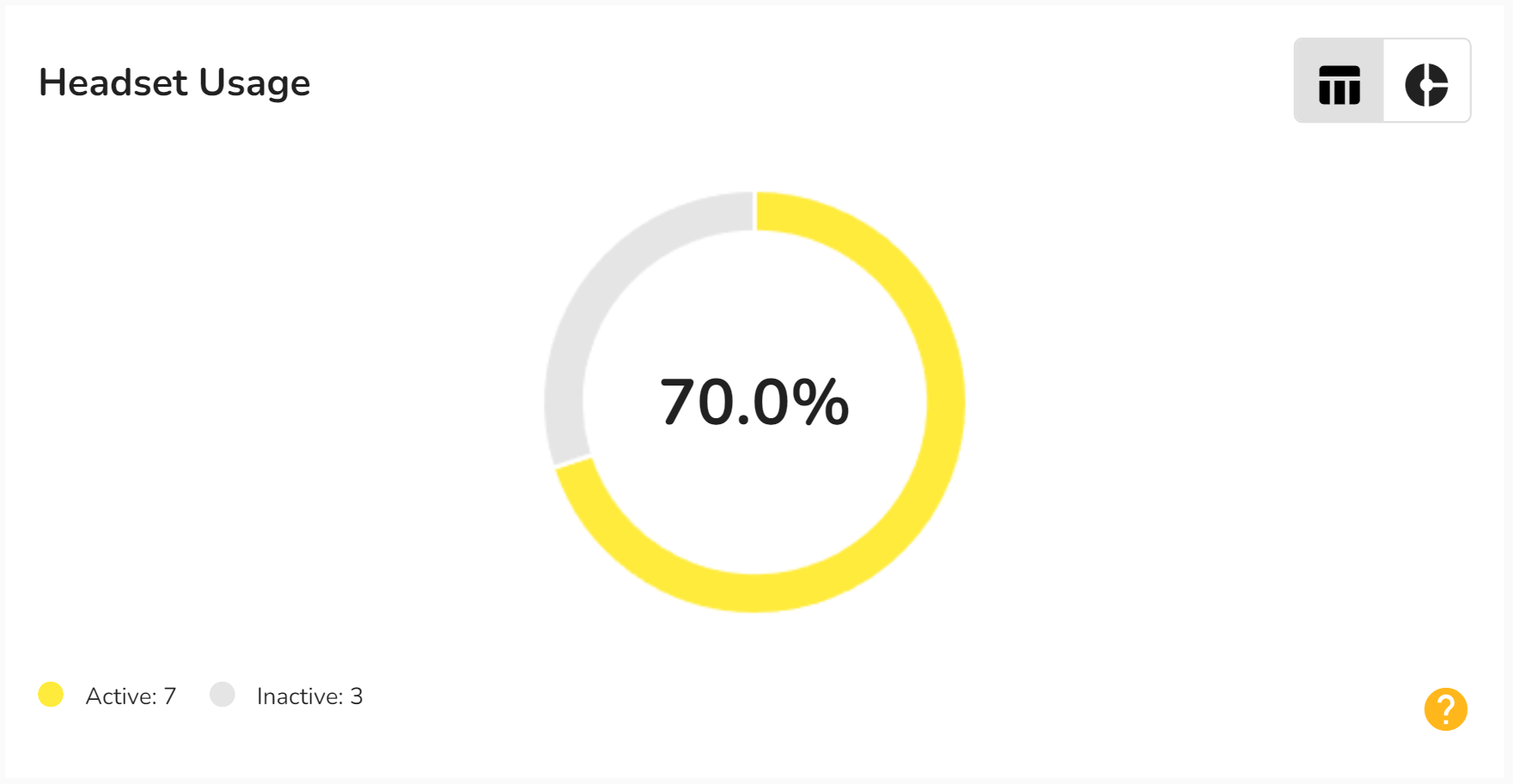
Red
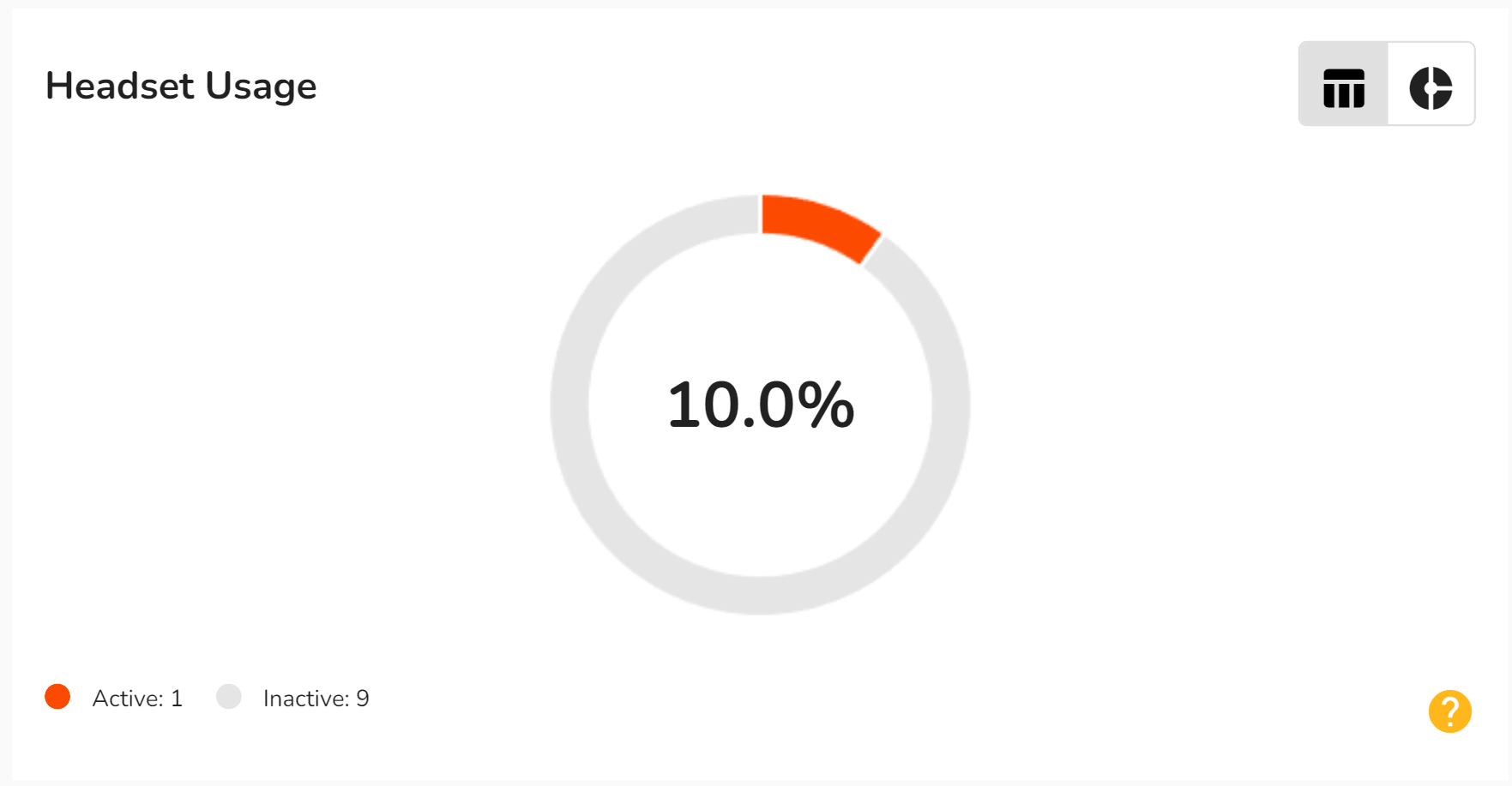
How can I improve the Headset Usage Score?
There are several things to check that can improve the Headset Usage score:
1. Ensure hearing protection is worn and switched on
The first and most obvious is to make sure that hearing protection is being worn regularly and that when it is being worn that the units are switched on and monitoring. If you don't have data then you cannot start to monitor noise exposure.
The headsets can store up to three days worth of data so if data is missing and that is reducing the score, getting those headsets near a SmartHub and the data into Peak, will help improve and report on what is actually happening on site.
2. Ensure the correct number are currently allocated to each Workgroup
If there are more headsets allocated to a Workgroup than are actually in regular use, then this will consistently make the Headset Usage score unnecessarily lower than it should be. If this is the case go to the Headset Assignment and move the headset to a different Workgroup.
Click here to find our more about device allocation
Note: If a project is going to increase personnel over time, then it might make sense to not assign all the headsets to the Workgroup at the start of the project.
For example if headsets are kept in storage then you can assign these to the Workgroup as and when they are deployed rather than all at once.
3. Assign the headsets to operatives to encourage responsibility
By assigning operatives to headsets you are more easily able to see who is not using their headset regularly. Having a name next to the data rather than a number helps to highlight the importance of personal hearing protection and safety.